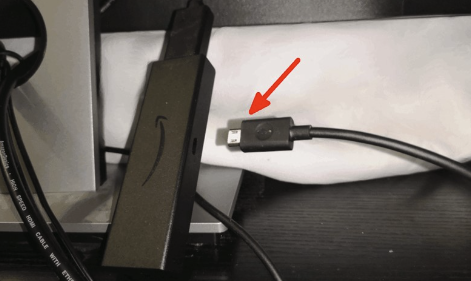Online streaming has become our go-to option for binge-watching content. In recent years, more and more people have started watching content on their favorite streaming devices at their convenience. Amazon Fire Stick is one such popular streaming device.
These devices are fairly common in most households. However, you may experience some
troubleshooting difficulties from time to time. This is when some tips and tricks come in handy.
Let us look at the common issues you might encounter when using Firestick as a beginner and the ideal fixes for these problems. But before we get into these, let’s take a look at some generic fixes.
Generic Fixes for Firestick Troubleshooting
No matter what issues you are facing with your Firestick, there are certain common fixes that you need to look at. Once you try these simple fixes, and if these don’t work out, you can move on to the main fixes as per the problem.
1. Restarting the Firestick
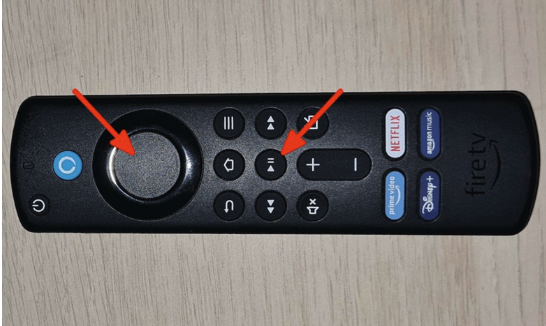
This is one of the go-to options when you are facing any kind of issue. It will fix most of the minor glitches and issues.
So, to restart the device, you need to press and hold the “
Select” and “
Play/Pause” buttons on the remote for at least 10 seconds.
2. Checking Your Internet Connection
Firstly, ensure your Firestick device is connected to a strong, stable internet Wi-Fi connection. If you are in doubt, try restarting your Wi-Fi router and reconnecting it with a Firestick device.
You can also move your Firestick device closer to your router and vice versa.
3. Clearing the App Data and Cache
Again, This is one of the best basic options for instant fixes and works with specific apps. All you have to do is first go to TV “
Settings,” click on “
Applications,” and then click on “
Manage Installed Applications.”
Now, click on the app name and press “
Clear Data and Cache.”
4. Updating the Firestick Software
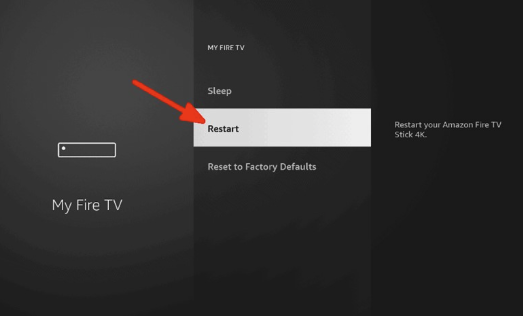
Make sure to check for regular updates on Amazon Fire Stick. Amazon, in general, releases software updates for the Firestick that can fix bugs and improve overall performance.
To stay updated with these updates, go to settings and click on “
My Fire TV.” Once you are done with this, then click on “
About” and then click on “
Check for Updates.”
5. Resetting the Firestick to Factory Defaults
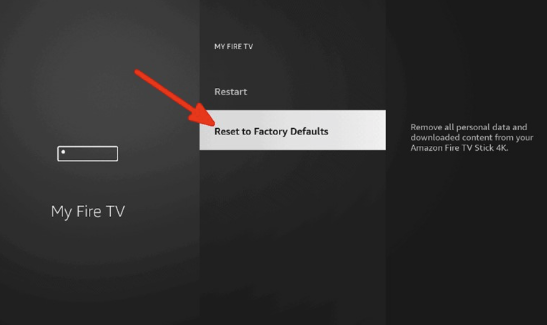
This is one of those options you should consider when nothing is working for you. The reason for that is it erases all your data from the device.
So, how do you use this option? Firstly, click on “
Settings”, then go to the “
My Fire TV” option. Later, choose the “
About” option and press “
Reset to Factory Defaults”.
6 Common Firestick Issues and Solutions
1. Firestick Remote Not Working
There are a lot of reasons why your Firestick remote wouldn’t be working. Out of those reasons, your remote batteries dying could be one of the main ones.
To
fix Firestick remote issues:
- Make sure that the remote that you are using is new.
- If the above step fails, pair the remote with the Firestick again. For this, press and hold the “Home” button for 10 seconds.
- You can also try using a mobile app or a different remote if the remote still doesn’t work.
2. Firestick Not Turning On

You might have noticed a blank screen even after switching on the TV or plugging in the power adapter. What could be the reason for this?
Well, there are several reasons for this. The number one reason for this could be your television not picking up any signals coming from the Firestick. Most of the time, it could be due to faulty cables.
So what could be the potential fixes for these kinds of issues?
- You’ll need to ensure that the power adapter is properly plugged into a power outlet and the Fire Stick.
- Try using a different power adapter.
- Use a different HDMI port on your TV.
- If none of these ideas work for you, then the chances are high that your Firestick might be defective. You might have to replace your existing Firestick device with a new one.
3. Screen Stuck With Firestick Logo
Even though these kinds of issues are rare, you still encounter them occasionally. It will mostly not let the device turn on.
The possible fixes for the issues could be to:
- Unplug the Firestick from the power adapter. Then wait for seconds and Plug it back in.
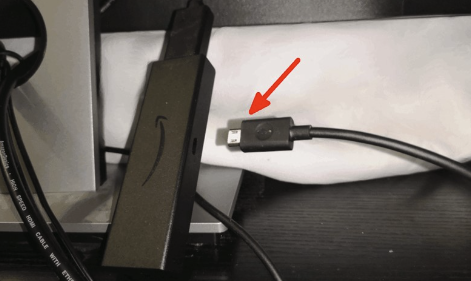
- Press and hold the "Back" and "Select" buttons for 10 seconds to restart the Fire Stick.
- If the Fire Stick logo is still stuck on the screen, restore the device to factory defaults.
You must press and hold the “
Home” and “
Select” buttons for 10 seconds.
4. Firestick Not Working Properly
There are times when your Firestick won’t work properly, slows down, or crashes and closes down when you are using it.
The best way to fix these issues are:
- By restarting the Firestick.
- Checking your internet connection. Make sure that your Firestick is connected to a stable and strong Wi-Fi connection.
- By clearing the app’s data and cache that are creating issues. You can do this by following the instructions we shared in the earlier section.
- Trying to reinstall the apps that are causing problems.
- Update your Firestick to the latest version. (Follow the instructions shared earlier for updating.)
5. Firestick Not Connecting to the Internet
If you find an issue with your Firestick not getting connected to the internet:
- Restart your router and Firestick.
- Make sure your router is within range of the Fire Stick.
- Try connecting to a different Wi-Fi network.
- If you still have problems, reset your Fire Stick to factory defaults.
Final Thoughts
We live in a world where daily media entertainment is a must. It gets difficult to live even one day without streaming content. But at the same time, all these faulty cables or Wi-Fi can test your patience and ruin all the fun.
So, be prepared and make sure to use all the important fixes that we have shared. Most importantly, be patient and find out the actual issues you are facing.
By Chris Bates
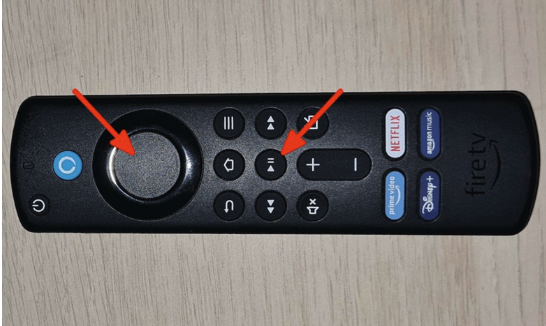 This is one of the go-to options when you are facing any kind of issue. It will fix most of the minor glitches and issues.
So, to restart the device, you need to press and hold the “Select” and “Play/Pause” buttons on the remote for at least 10 seconds.
This is one of the go-to options when you are facing any kind of issue. It will fix most of the minor glitches and issues.
So, to restart the device, you need to press and hold the “Select” and “Play/Pause” buttons on the remote for at least 10 seconds.
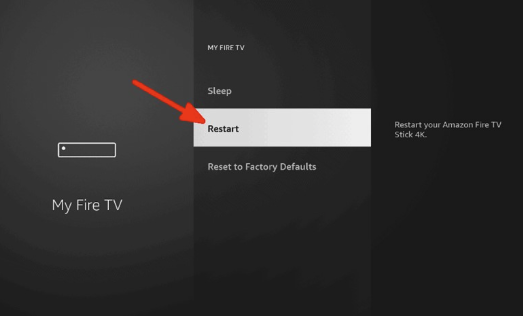 Make sure to check for regular updates on Amazon Fire Stick. Amazon, in general, releases software updates for the Firestick that can fix bugs and improve overall performance.
To stay updated with these updates, go to settings and click on “My Fire TV.” Once you are done with this, then click on “About” and then click on “Check for Updates.”
Make sure to check for regular updates on Amazon Fire Stick. Amazon, in general, releases software updates for the Firestick that can fix bugs and improve overall performance.
To stay updated with these updates, go to settings and click on “My Fire TV.” Once you are done with this, then click on “About” and then click on “Check for Updates.”
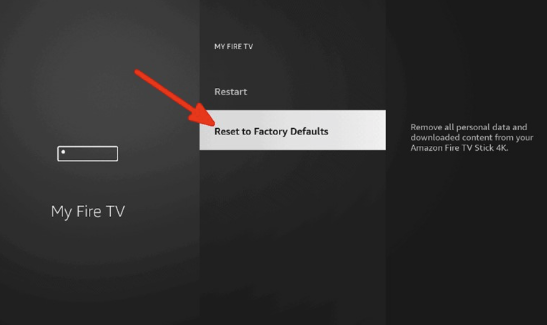 This is one of those options you should consider when nothing is working for you. The reason for that is it erases all your data from the device.
So, how do you use this option? Firstly, click on “
This is one of those options you should consider when nothing is working for you. The reason for that is it erases all your data from the device.
So, how do you use this option? Firstly, click on “ You might have noticed a blank screen even after switching on the TV or plugging in the power adapter. What could be the reason for this?
Well, there are several reasons for this. The number one reason for this could be your television not picking up any signals coming from the Firestick. Most of the time, it could be due to faulty cables.
So what could be the potential fixes for these kinds of issues?
You might have noticed a blank screen even after switching on the TV or plugging in the power adapter. What could be the reason for this?
Well, there are several reasons for this. The number one reason for this could be your television not picking up any signals coming from the Firestick. Most of the time, it could be due to faulty cables.
So what could be the potential fixes for these kinds of issues?